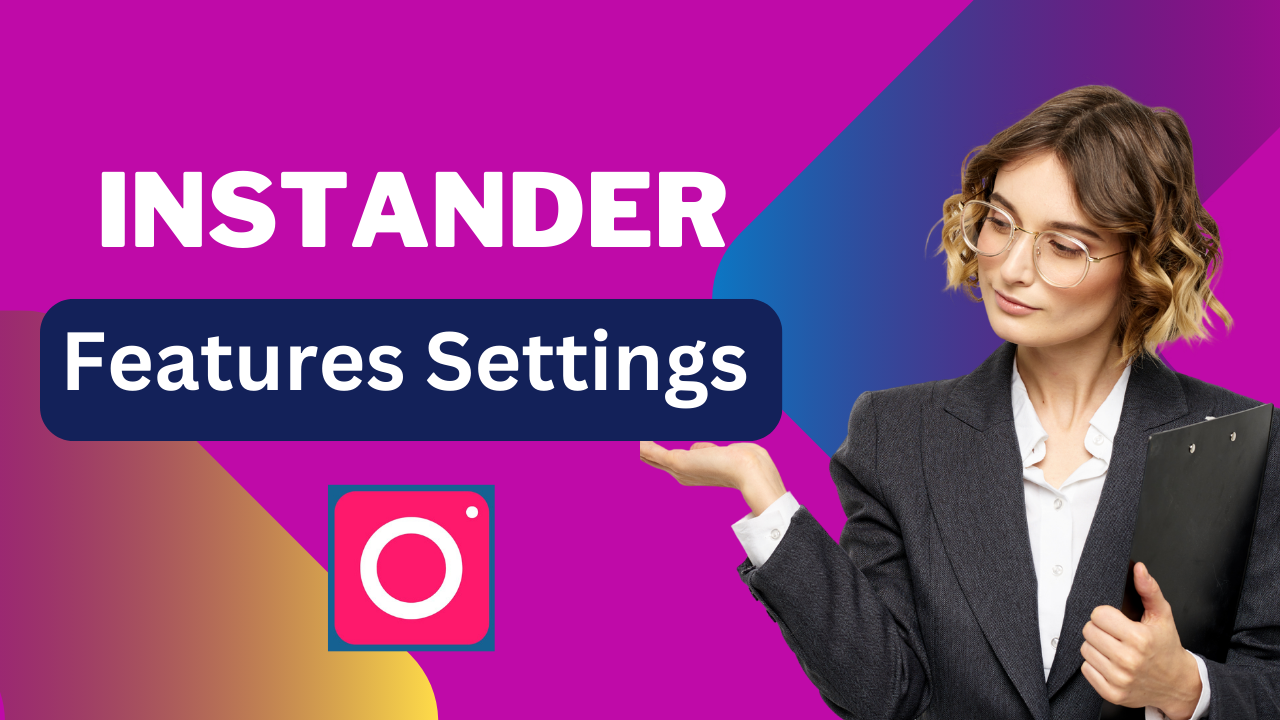Friends, if you are Going to using the Instander All Features Explained, you are on right post Because im going to talk about the feature setting, you all know that the latest version of Instander has been updated, and the new version is 17.2. In this post, we are going to tell you about its one-to-one feature settings. read the complete post and you will have a lot of fun and you will also learn a lot
Let’s start first open the Instander .If you want learn A to Z all Instander All Features Settings you must be read full post step by step. Now click on your profile after that top And the three line is you click on.
After that, here below comes the option of setting, after that comes the Instander setting, okay, you simply have to click on it, as you click, it goes to the top, Instander setting, and here you can see that setting.
Most Important Instander All Features Explained
You will get it which is inside the Instander. So guys is at the top. There is a download option. You have to click on it. After clicking, the notification is at the top. if you want any notification related to Instagram, click Here you need to enable notification button .after that below you have an option Path To Download, whatever you download will be done from inside your mobile gallery, from here you can select any folder.
After here we go to back. After coming back, guys is at the top, privacy option is simple, you have to click on it, after clicking, guys there is a ad disable Feature , whatever ad will come on top of the Instander or Instagram. if you want to disable it, then here you have to enable it
this way is fine, the second option is guys disable analytics which is a very important setting. If you want to disable the analytics then you can enable it here.
How To Turn On Ghost Mode in Instander
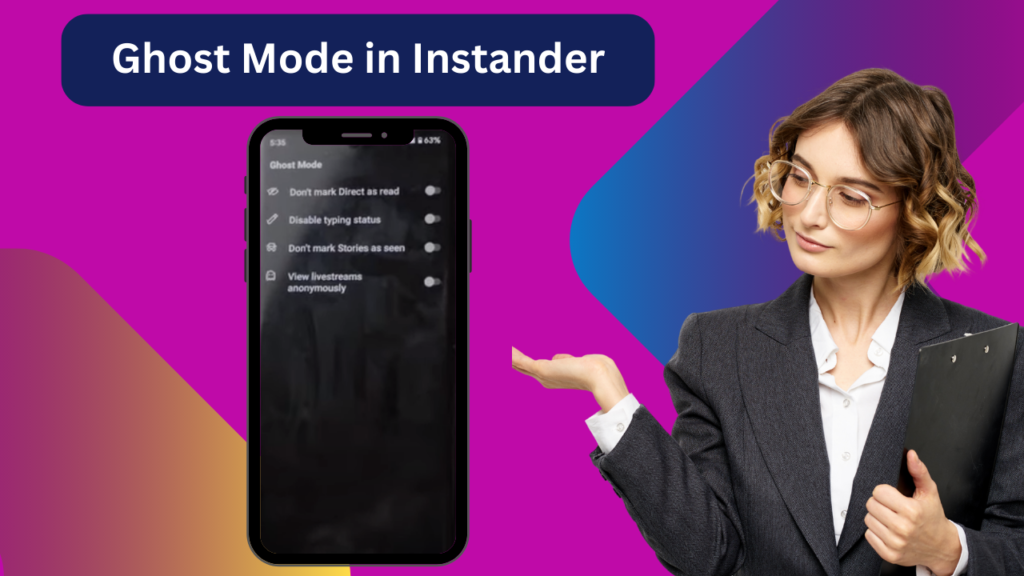
Crash report. If you want to enable it then you can enable it. This is also like a notification. Okay. After that, we go back, after coming back, guys is below here, there is Goast mode, you have to click on it, after clicking guys these four settings here are very important settings. If you see the message on Instagram.
then the person in front will not know that you have seen his message, for that you will have to enable this setting here, after that there is guys disable typing status, the status or you can send something to anyone. If you are typing then the person in front will not know that you have typed something Or you are typing something.
Below is the guys don’t mark story as seen. if you see someone’s story on Instagram, then you can see it as a person. won’t know that you’ve seen his/her story if you enable it here Okay live streaming below if you enable this setting here .So if there’s no money go live on Instagram That person will not know that you are watching his live streaming, these four features are very amazing.
Now next we are going back there is quality Feature click on here you can give here whatever quality you want to improve. If you want to do story, then enable it here. If you want to do read video, then you enable it.
If you want to do live streaming, then enable it here. Here is the photo quality, so you can also enable it here. so many of these settings are given here, which is in quality, which is fine, which is in HD quality, if you want. If you want to upload a video, you can do it’
After that, click on, below here, an option appears in front of you, gestures if you click on it, then you can see Swap mode navigate, at the top and This feature is here, you have to enable it here, photo like double tap, you have to enable it here, after that, here, what to do, you have to go to back,
After coming back, here Feed and Story, simply click on it. As you click, if you want to change the Instander theme, then you can do it from here. Simple, you have to enable it here.
Next Feature is auto-play video The video gets played directly there, so if you want to play it off, if you do not want the video to be played until you click on it, then you can turn off this setting here. If you want that Like when you open Instagram, your video gets played, then you enable it here.
Next Feature is disable story, here you can also see this option. Got it, you can disable your story from here
Next Feature 60 second story. if you want to put a 60 second story on Instagram, then you have to enable it here.
Now come back after coming back there is an option for verification, simply click on it, you do not get to see much settings here you have to come back out.
Nest feature is OTA updates. Like if you click on it then here you can check the update whether your Instander is updated or not, okay like if I click on it in the check update
Instander Developer Mode
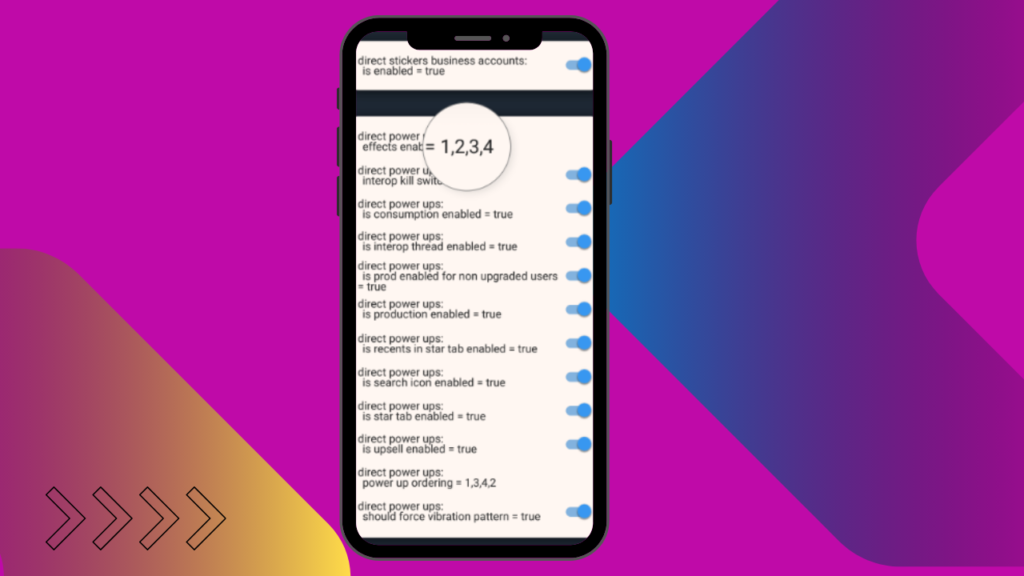
The Next feature is developer mode, okay, you have to click on it, after clicking, what to do here. You have to turn it on here, okay, once you turn it on, it is below Get Mobile Config you have to click on it, after clicking, there is an option of update, you have to click on it .After this you can give the update is successful.
so here your total settings are done, now let me tell you a little bit about the settings of developer mode, where will you seethe. Developer mode setting. what you have to do for that, first of all, here you have to back up Instagram completely, after that you have to open Instander again, after opening it, see the Home below.
Now press and hold Home batton, the developer mode setting will be open, , first of all here is the app version,. A lot of settings are available, video call ultra intro, okay, so you can see the gas here, here as much as This setting is also given, you can use it yourself, all these options are given to you and whatever option you want to keep on your Instander, you can enable it from here.
if you are not able to do the setting of developer option then you can tell me in the comment box that you are not able to do this setting, then I will make a complete post on it in the next post and you will be able to do it with your Instander very easily.
You can select the developer option above, whatever option you want, we will see it here, right here you will get to see a lot of options, you can give it, then, this is Instander ‘s A and Z feature setting is fine.
I hope you liked the post, please like the post,. If you face any problem, you can comment by going to the comment box.
Instander App Not Installed How Can Fix It